Enable branch rules
In Harness Code, you can use branch rules and CODEOWNERS to manage individual repositories.
For broader permissions, such as the ability to view repos within a specific Harness project, go to Access control.
Add branch rules
In Harness Code, you can create branch rules for a single branch or multiple branches in a repository, project, org, or account. Branch rules establish criteria for approving and merging PRs, define who can create and delete branches, and more.
Branch rules set on a repository only apply to that specific repository but you can also set branch rules at the project, organization or account level to enforce consistent policies across multiple repositories. E.g. A branch rule set on a project will apply to every repository in that project - even newly created repositories.
If you configure branch rules at multiple levels they are combined with an AND clause. This generally means the more restrictive rule applies. E.g If you configure a repository branch rule that requires 1 approval before merging but the org branch rule requires 2 approvals, then 2 approvals are needed. Before the branch can be merged the repository requires 1 approval AND the org requires 2 approvals so 2 approvals are needed.
- Navigate to the level where you want to enable branch rules: repository, project, org, or account and select Manage Repositories.
- Select the Rules tab.
- Select New Branch Rule.
- Enter the rule Name and optional Description.
- In Target Patterns, specify branches covered by this rule according to branch name globstar patterns, such as
string,feature-*, orreleases/**. You can also select whether the rule should apply to the default branch (such asmain). Patterns can be inclusive or exclusive. - In Bypass List, you can specify users who can bypass this rule.
- For each of the Rules, select the rule you want to enable and provide additional specifications, if necessary. For example, if you select Require a minimum number of reviewers, you must specify the minimum number of reviewers.
- Select Create Rule.
Available rules
The following rules are available when adding branch rules. Some rules require additional configuration.
| Rule | Additional configuration |
|---|---|
| Block branch creation | This rule doesn't block users in the Bypass List. |
| Block branch update | This rule doesn't block users in the Bypass List. |
| Block branch deletion | This rule doesn't block users in the Bypass List. |
| Block force push | This rule doesn't block users in the Bypass List. |
| Require pull request | This rule doesn't block users in the Bypass List. |
| Enable default reviewers | Automatically assigns default reviewers to new pull requests. Optionally, enforce a minimum number of approvals from default reviewers before merging. Details. |
| Require a minimum number of reviewers | You must specify the minimum number of reviewers. |
| Add Code Owners as reviewers | This rule automatically adds relevant Code Owners as reviewers. |
| Require review from code owners | This rule requires a CODEOWNERS file in your branches. If there is no CODEOWNERS file, Harness can't enforce the rule. |
| Require approval of new changes | This rule requires that you also enable Require a minimum number of reviewers or Require review from code owners (or both). Without at least one of those additional rules, this rule has no effect. |
| Require resolution of change requests | None. |
| Require comment resolution | None. |
| Require status checks to pass | You must specify the checks that must pass. |
| Limit merge strategies | You must select the allowed merge strategies. |
| Auto delete branch on merge | None. |
Default Reviewer
Default reviewers can be configured as part of branch protection rules. When enabled, specified default reviewers are automatically assigned to new pull requests.
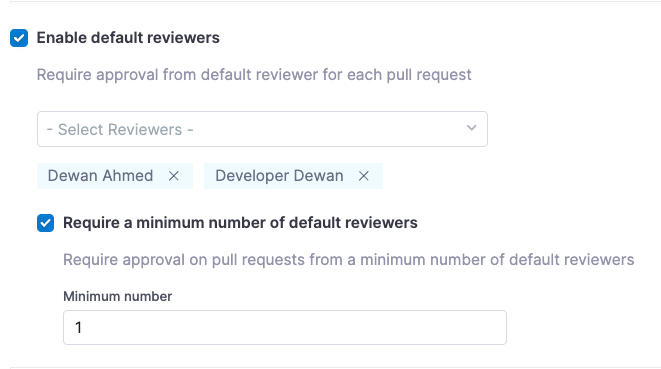
If a minimum number of approvals from default reviewers is required, the PR cannot be merged until at least that many approvals are received. This requirement is displayed in the Approvals section of the PR summary.
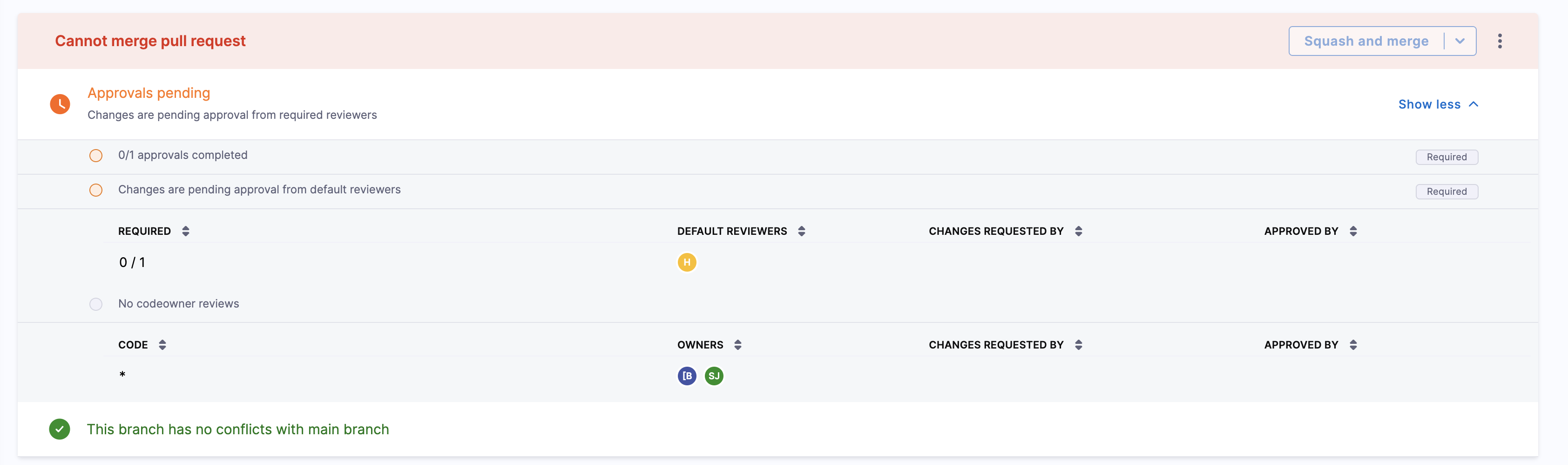
Pull requests authored by a default reviewer will skip the required approval check if there aren’t enough remaining default reviewers to meet the condition. To enforce the approval requirement in such cases, consider adding more default reviewers.
Updating the rule does not retroactively assign reviewers to existing PRs—it only applies at the time of PR creation.
Toggle rules
You can toggle branch rules on and off.
- Go to your repository and select Settings.
- Select the Rules tab.
- Use the switch next to each rule to enable or disable rules.
Edit or delete rules
- Go to your repository and select Settings.
- Select the Rules tab.
- Locate the rule you want to edit or delete, select More options (⋮), and then select Edit Rule or Delete Rule.
CODEOWNERS
A CODEOWNERS file declares the users responsible for a repository or part of a repository. To use a CODEOWNERS file, create a new file named CODEOWNERS in one of the following locations in your repository:
CODEOWNERS(at the root level).harness/CODEOWNERS
Harness Code recognizes CODEOWNERS in a repository if a CODEOWNERS file is present but does not automatically add them as reviewers. This prevents unnecessary notifications when changes affect files that don’t require review from all CODEOWNERS. To auto-add CODEOWNERS as reviewers, enable the Add Code Owners as reviewers rule.
You can still manually request reviews from specific CODEOWNERS. If a CODEOWNER voluntarily reviews a PR, Harness adds them as a reviewer for record-keeping, just like any other independent review. If the Require review from code owners branch rule is enabled, CODEOWNERS function as an approval policy—meaning a PR cannot be merged unless the changes have been approved by the required CODEOWNERS. This requirement is displayed in the Approvals section of the PR summary.
CODEOWNERS syntax
In your Harness Code CODEOWNERS file, you can assign code ownership to users within your Harness account.
Declare CODEOWNERS by the email address associated with their Harness user profile.
You can assign ownership to specific files, directories, or otherwise. Wildcards are allowed. For example, this CODEOWNERS file demonstrates different ways you can declare ownership.
Harness ---
# Global owner
* @email
# Specific file with multiple owners
Gemfile.lock @email1 @email2
# Subdirectory owners
/some_directory/ @email
/some_directory_2/ @email1 @email2
# Workspace owner
WORKSPACE @email
# Wildcards
**/src/** @email
*.lock @email